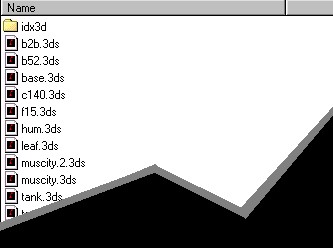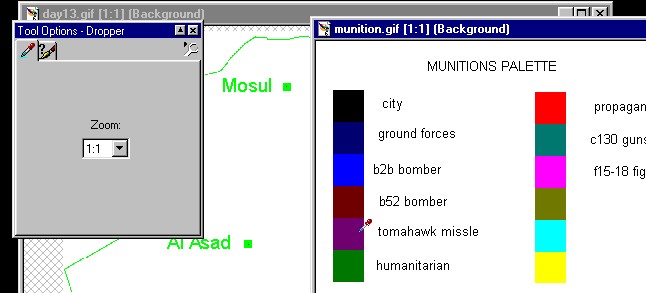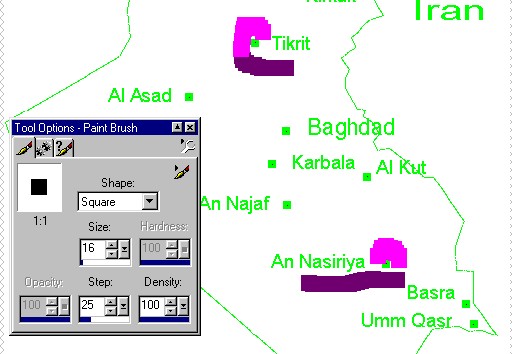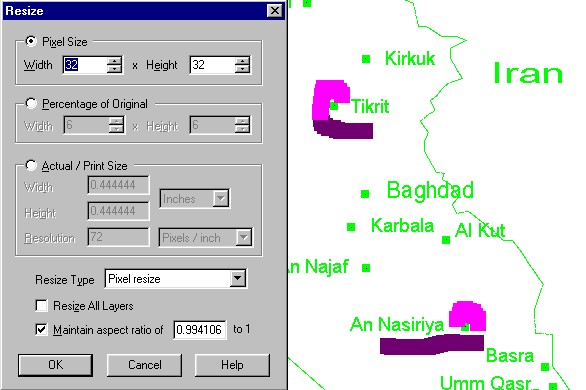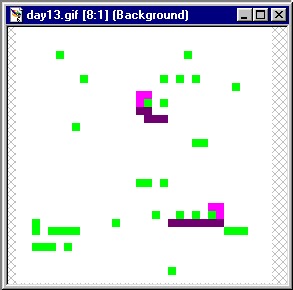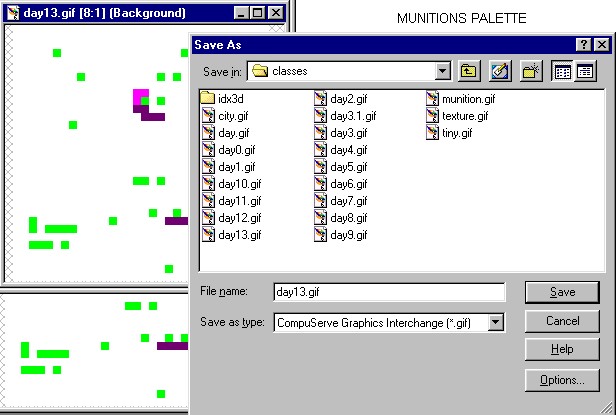| THE GREAT GAME
- IRAQ EXPANSION PACK
CAMPAIGN MAKER v1.0 INSTRUCTIONS Using any paint program capable of saving .GIF's, it is quite easy to create daily campaign files and upload them to your own web server. If you are really ambitious, you can even create new campaigns for anywhere in the world. Please
let me know if you make your own campaign files, or would like to make
new campaigns for anywhere in the world. I'll link to them from the
main TGG site!
Creating Daily campaign files for Iraq Expansion Pack:1. Select a color from the munitions palette
2. Set the paintbrush pixel size to 16, and "paint" the munitions. The green color is for identification only, you can paint right over it.
3. When finished, resize the image 32x32 pixels
This
is the actual image 4. This is the image zoomed 8 to 1. Final adjustments can be made with the paintbrush, set to one pixel.
5. Save the image using the day#.gif convention.
By all means, experiment with different methods for creating day files. Keep in mind, the more pixels, the more geometry, the slower the performance. That's why I recommend saving in 32x32 pixel format. Thats It! make sure all the files are in the same folder as the tgg_idx.class. Upload the entire folder, including subfolders, to a folder on your web server, link to tgg_iep.html and your daily campaign files will play. You can also run it off-line by simply opening tgg_iep.html. Feel free to modify the html files to present The Great Game any way you like. |